Analyzing AWS Amplify Access logs. Part 2.
- modified:
- reading: 9 minutes
We discussed how to download AWS Amplify access logs and analyze them locally in the first part. In this part, we will configure a constant flow of access logs to S3 storage and create AWS Athena tables to analyze the logs.
To constantly upload access logs to S3, we will use a Lambda function that we will call hourly. We will partition the data daily, which will allow us to store data for years and efficiently use AWS Athena (See Partitioning Data). Because we will keep data partitioned, we will create a second Lambda function that will update the partitions.
Preparation
Ensure you have an S3 Bucket where you want to store access logs (mine is app.loshadki.logs) and S3 Buckets to store AWS
Athena results (mine is app.loshadki.athena). For the S3 bucket that stores AWS Athena results, I also configure the
lifetime policies to delete all the data after 7 days.
Find the App Id of your AWS Amplify application. You can find it in Web Console in General tab under App ARN in format
arn:aws:amplify:us-west-2:016660293688:apps/APP_ID. Another option is to run AWS CLI to find it
aws amplify list-apps | jq '.apps | .[] | {appId: .appId, name: .name}'
Lambda Function for uploading Access logs
In the Web Console, AWS Amplify->Access logs page, I have seen a note Latest logs can take up to an hour to appear. Because of that, I have decided always to upload the access logs for the period at least an hour before my functions are invoked.
Create a new AWS Lambda function. I use python:3.8. I call mine amplify-loshadki-web-logs. Change the timeout
for this Lambda function to something higher than the default. I use 5 minutes, considering that operations of downloading
the access logs and transferring them to S3 can take some time.
Environment variables
Add environment variables to the Lambda Functions. I configure some parameters with them, so you don’t have to change anything in the lambda function itself.
AMPLIFY_APP_ID- application Id of the AWS Amplify website, should be similar toXXXXdn0mprXXXXAMPLIFY_DOMAIN- domain for which we want to stream access logs, in my case it isloshadki.appS3_BUCKET_NAME- bucket name where we want to store logs, I useapp.loshadki.logsS3_BUCKET_PREFIX- prefix for partitioned logs, I usecloudfront/loshadki.app, where the last part of the path is a domain name.
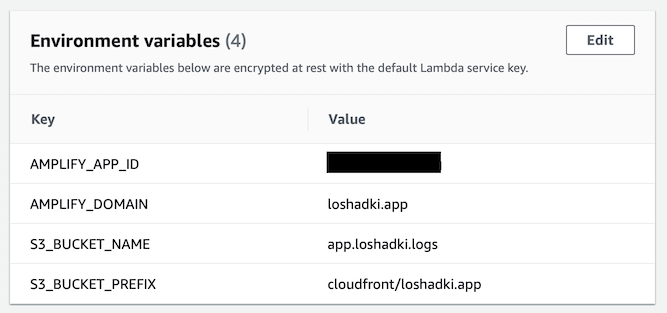
Permissions
We need to update permissions for the Lambda function. We need to give it access to generate access logs for the AWS Amplify application and put objects on S3 buckets, where we want to store logs. Open autogenerated Role, and add inline Permission. Make sure to replace:
XXX66029XXXXwith your AWS Account IdXXXXdn0mprXXXXwith the AWS Amplify App Idapp.loshadki.logswith S3 Bucket you are planning to use for storing Access logscloudfront/loshadki.appwith the prefix you want to use for storing Access logs in the S3 Bucket
{
"Version": "2012-10-17",
"Statement": [
{
"Effect": "Allow",
"Action": [
"s3:PutObject"
],
"Resource": [
"",
"arn:aws:s3:::app.loshadki.logs/cloudfront/loshadki.app/*"
]
},
{
"Effect": "Allow",
"Action": [
"amplify:GenerateAccessLogs"
],
"Resource": "arn:aws:amplify:us-west-2:XXX66029XXXX:apps/XXXXdn0mprXXXX/accesslogs/*"
}
]
}
Source code
Add the following source code to your lambda function. After saving it, you can Deploy and Test it.
import os
import os.path
import json
import boto3
import datetime
import tempfile
import urllib.request
def lambda_handler(event, context):
event_time = datetime.datetime.strptime(event["time"], "%Y-%m-%dT%H:%M:%SZ")
access_logs_endtime = event_time.replace(microsecond=0, second=0, minute=0) - datetime.timedelta(hours=1)
access_logs_starttime = access_logs_endtime - datetime.timedelta(hours=1)
amplify = boto3.client('amplify')
result = amplify.generate_access_logs(
startTime=access_logs_starttime,
endTime=access_logs_endtime,
domainName=os.getenv('AMPLIFY_DOMAIN'),
appId=os.getenv('AMPLIFY_APP_ID')
)
response = urllib.request.urlopen(result["logUrl"])
s3_client = boto3.client('s3')
s3_client.upload_fileobj(
response,
os.getenv('S3_BUCKET_NAME'),
os.path.join(
os.getenv('S3_BUCKET_PREFIX'),
'year={}/month={}/day={}/access_logs-{}-{}.csv'.format(
access_logs_starttime.strftime("%Y"),
str(access_logs_starttime.month).zfill(2),
str(access_logs_starttime.day).zfill(2),
access_logs_starttime.strftime("%H"),
access_logs_endtime.strftime("%H")
)
)
)
return
Trigger
Add an hourly trigger to this function to constantly upload AWS Amplify Access logs to S3. Add a
EventBridge (CloudWatch Events) trigger with a cron job with event schedule rate(1 hour).
AWS Athena
If you run the AWS Lambda function at least once (counting testing), you should have one file uploaded to S3. We can go to the AWS Athena and try to run some queries against it.
Create a table
We can create an AWS Athena table by following their guide
Querying Amazon CloudFront Logs.
Just with small modifications, to take into account that we are partitioning the table by year, month, and day.
Make sure to replace app.loshadki.logs to your bucket name, and cloudfront/loshadki.app with the prefix you have decided
to use for storing Access logs on S3. And loshadki_access_logs to the name of the table you want to use.
CREATE EXTERNAL TABLE default.loshadki_access_logs(
`date` date,
`time` string,
`location` string,
`bytes` bigint,
`request_ip` string,
`method` string,
`host` string,
`uri` string,
`status` int,
`referrer` string,
`user_agent` string,
`query_string` string,
`cookie` string,
`result_type` string,
`request_id` string,
`host_header` string,
`request_protocol` string,
`request_bytes` bigint,
`time_taken` float,
`xforwarded_for` string,
`ssl_protocol` string,
`ssl_cipher` string,
`response_result_type` string,
`http_version` string,
`fle_status` string,
`fle_encrypted_fields` int,
`c_port` int,
`time_to_first_byte` float,
`x_edge_detailed_result_type` string,
`sc_content_type` string,
`sc_content_len` bigint,
`sc_range_start` bigint,
`sc_range_end` bigint)
PARTITIONED BY (
`year` int,
`month` int,
`day` int)
ROW FORMAT DELIMITED
FIELDS TERMINATED BY ','
STORED AS INPUTFORMAT
'org.apache.hadoop.mapred.TextInputFormat'
OUTPUTFORMAT
'org.apache.hadoop.hive.ql.io.HiveIgnoreKeyTextOutputFormat'
LOCATION
's3://app.loshadki.logs/cloudfront/loshadki.app'
TBLPROPERTIES (
'skip.header.line.count'='1')
Views
I create 4 views for myself, which helps me quickly access only data specific date period. As you would see, I use the prefix
loshadki (as my domain name), and table default.loshadki_access_logs as I created in a previous step. Make sure to update
it to your needs.
Today
CREATE OR REPLACE VIEW loshadki_access_logs_today AS
SELECT *
FROM
default.loshadki_access_logs
WHERE ((("year" = "year"(current_date))
AND ("month" = "month"(current_date)))
AND ("day" = "day"(current_date)))
Yesterday
CREATE OR REPLACE VIEW loshadki_access_logs_yesterday AS
SELECT *
FROM
default.loshadki_access_logs
WHERE ((("year" = "year"("date_add"('day', -1, current_date)))
AND ("month" = "month"("date_add"('day', -1, current_date))))
AND ("day" = "day"("date_add"('day', -1, current_date))))
Last week
CREATE OR REPLACE VIEW loshadki_access_logs_week AS
SELECT *
FROM
default.loshadki_access_logs
WHERE ("from_iso8601_date"(
"concat"(
CAST("year" AS varchar), '-',
"lpad"(CAST("month" AS varchar), 2, '0'), '-',
"lpad"(CAST("day" AS varchar), 2, '0'))
) >= "date_add"('week', -1, current_date))
Last month
CREATE OR REPLACE VIEW loshadki_access_logs_month AS
SELECT *
FROM
default.loshadki_access_logs
WHERE ("from_iso8601_date"(
"concat"(
CAST("year" AS varchar), '-',
"lpad"(CAST("month" AS varchar), 2, '0'), '-',
"lpad"(CAST("day" AS varchar), 2, '0'))
) >= "date_add"('month', -1, current_date))
Manually update partitions
Because we are partitioning the data by day, we need to tell Athena to update those partitions. It is useful to keep data partitioned for reducing the cost of running AWS Athena queries. AWS charges us per data read from S3. When we partition data by days, we can tell Athena to only load data from specific partitions, reducing the amount of data that AWS Athena needs to read.
We can update partitions with the following SQL command
MSCK REPAIR TABLE default.loshadki_access_logs;
Make sure to update the name of the table loshadki_access_logs to the table name you decided to use.
Querying the data
You should be able to query the data now. For example, this is a Query to look at the top Referrers.
select "referrer", "uri", count(*)
from default.loshadki_access_logs_yesterday
where "sc_content_type" = 'text/html'
and "user_agent" not like '%bot%'
and "user_agent" not like '%spider%'
and "status" = 200
and "method" = 'GET'
and "referrer" != '-'
and "referrer" not like ('%' || "host_header" || '%')
group by 1, 2
order by 3 desc
Updating partitions automatically with Lambda function
Considering that we are partitioning the data by day, we will create a new partition every day. You can update it manually with SQL with used previously
MSCK REPAIR TABLE default.loshadki_access_logs;
But we can also create a Lambda function that we will run every day to update the partitions on the table.
Create a new Lambda function. I call it athena-loshadki-update-partitions, use python:3.8.
Environment variables
Add the following environment variables
ATHENA_DATABASE- in my case it isdefaultATHENA_TABLE_NAME- in my case it isloshadki_access_logsS3_OUTPUT_LOCATION- this is where the Athena query results will be written. In our case, we don’t have any results, really. But it is required for any Query. I just use the standard location for all the Athena query results, which iss3://app.loshadki.athena/in my case.
Permissions
Permissions are tricky in this situation. We only call an Athena API StartQueryExecution, but everything this query
will touch will be run under permissions of this Lambda function, so we need read-only permissions to our partitions’
location (access logs). Write only access to where Athena is going to write the output. And also read-only access to Glue.
This is how permissions look for me at the end. Make sure to update the CloudWatch logs’ resource, a location where your access logs are stored, and where you plan to write Athena query results.
{
"Version": "2012-10-17",
"Statement": [
{
"Effect": "Allow",
"Action": [
"logs:CreateLogStream",
"logs:PutLogEvents"
],
"Resource": "arn:aws:logs:us-west-2:XXX66029XXXX:log-group:/aws/lambda/athena-loshadki-update-partitions:*"
},
{
"Effect": "Allow",
"Action": [
"logs:CreateLogGroup"
],
"Resource": "arn:aws:logs:us-west-2:XXX66029XXXX:*"
},
{
"Effect": "Allow",
"Action": [
"s3:Get*",
"s3:List*"
],
"Resource": [
"arn:aws:s3:::app.loshadki.logs",
"arn:aws:s3:::app.loshadki.logs/cloudfront/loshadki.app/*"
]
},
{
"Effect": "Allow",
"Action": [
"s3:Put*"
],
"Resource": [
"arn:aws:s3:::app.loshadki.athena/*"
]
},
{
"Effect": "Allow",
"Action": [
"athena:StartQueryExecution",
"glue:Get*"
],
"Resource": "*"
}
]
}
Source code
Add the following source code to your function.
import boto3
import uuid
import os
def lambda_handler(event, context):
client = boto3.client('athena')
response = client.start_query_execution(
QueryString='MSCK REPAIR TABLE ' + os.getenv("ATHENA_TABLE_NAME"),
QueryExecutionContext={
'Database': os.getenv('ATHENA_DATABASE')
},
ResultConfiguration={
'OutputLocation': os.getenv('S3_OUTPUT_LOCATION'),
'EncryptionConfiguration': {
'EncryptionOption': 'SSE_S3'
}
}
)
print(response)
return
Now Deploy and Test it. Even if you miss some permissions, this Lambda function will probably succeed. Because here I only tell this function to start the query, but never check the result.
You can check the query result in the AWS Athena Web console, in the History tab.
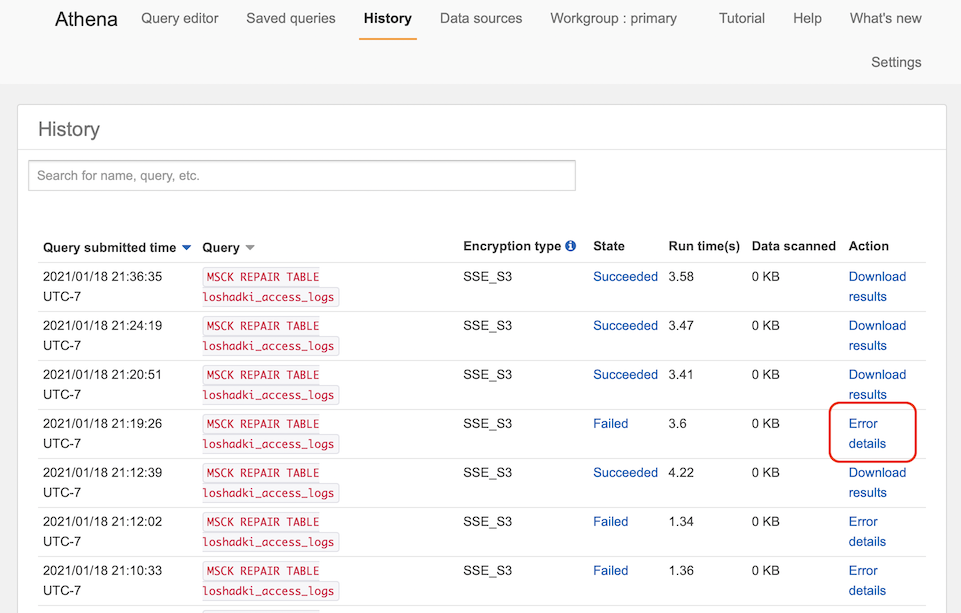
Create a trigger
Similar to the previous Lambda function. Add a trigger to this function to run it daily. Add a
EventBridge (CloudWatch Events) trigger with a cron job with event schedule
Cron cron(30 3 * * ? *). I run it at 3:30 UTC time every day to update the partition. Considering how I run the
Lambda function for uploading the access logs, seems like the latest when a new partition can be created is 2:59.
But taking into account, that function can fail and be retried, and take up to 5 minutes to upload those files,
I added 31 minutes for safety.
Summary
At this point, we configured a flow of logs from AWS Amplify to S3 and configured AWS Athena for querying these logs. In the next part, we will find a way to generate reports.
I guess this time I will give you some homework. There is a lot of things that can be improved for the real production code:
-
You can write access logs in gzipped instead of simple CSV, which will save you storage on S3, and require Athena to read fewer data from S3, and you are paying for how much Athena reads from S3.
-
The lambda function that updates the partitions does not check the execution results. You can use
GetQueryExecutionin the loop to wait when the query succeeds and fail if it does not. Currently, the only way to check that query worked is to go to the Athena History tab and verify results.