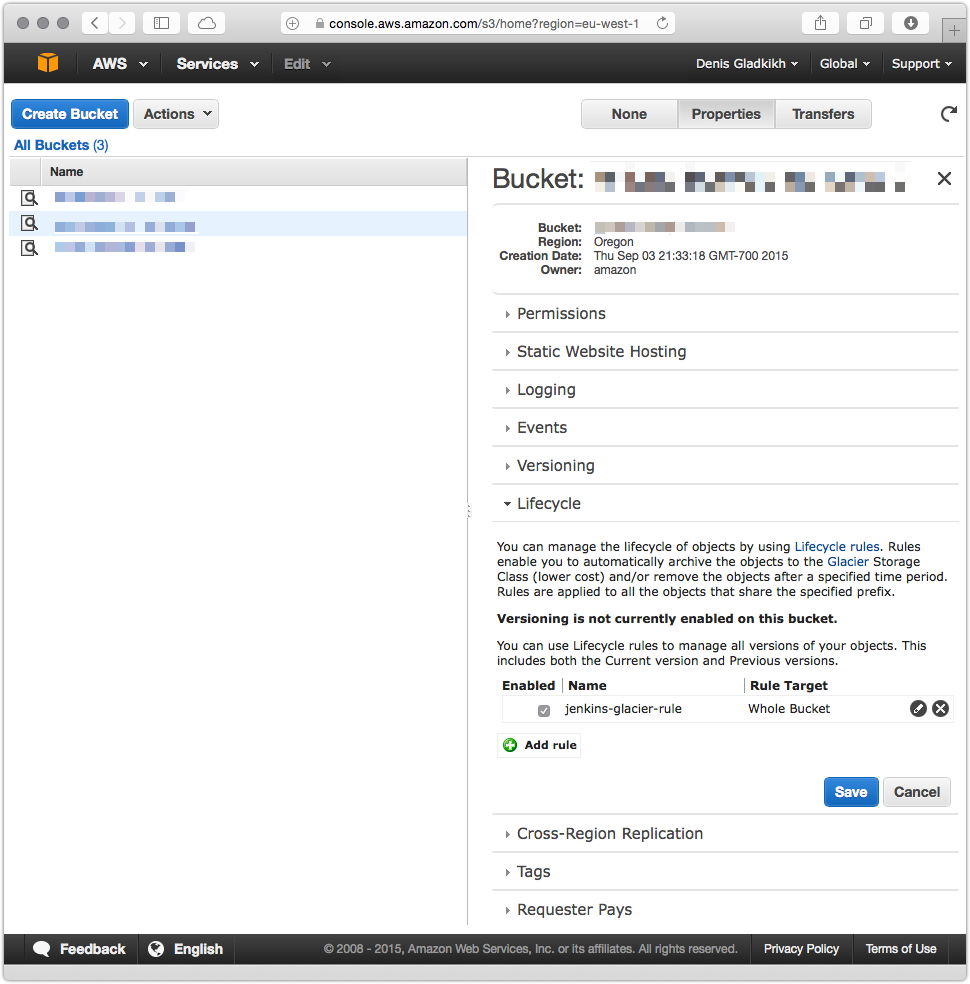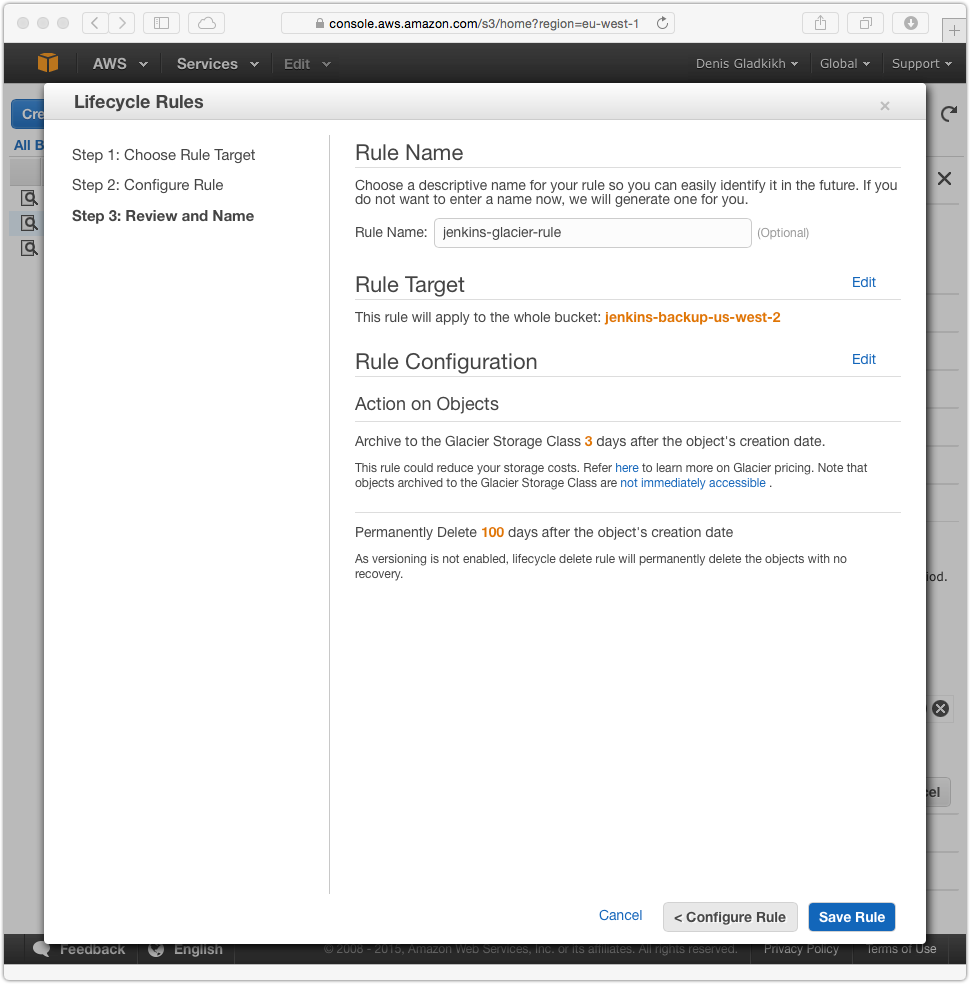Backup docker to Amazon S3
- modified:
- reading: 4 minutes
It is great that GitLab container has backup to S3 out of the box, but none of
the other containers I use have that. I tried to find simple solution, which
would allow me to map data volume container, specify files / folders I want
to backup, create archive periodically and upload that archive to S3. There are
plenty working images for backing up data from containers, but none of them
could do what I wanted.
So I have built my own outcoldman/backup image (obviously source code is available). This image is based on Alpine Linux, using find for selecting files you want to backup and s3cmd for uploading archives to S3.
You can also use this image if you just want to backup some files periodically somewhere on local drive, just don’t set anything to
BACKUP_AWS_S3_PATH, setBACKUP_DELETE_LOCAL_COPYasfalseand specify where you want to keep your backups usingBACKUP_DEST_FOLDER.
If you want to upload archives to S3 at first you need to create new bucket (services/S3), create an user (services/IAM) with access to this bucket, for example I use next policy for my users (one user per bucket)
{
"Version": "2012-10-17",
"Statement": [
{
"Sid": "Stmt1412062044000",
"Effect": "Allow",
"Action": [
"s3:PutObject",
"s3:PutObjectAcl"
],
"Resource": [
"arn:aws:s3:::your-backup-us-west-2/*"
]
},
{
"Sid": "Stmt1412062097000",
"Effect": "Allow",
"Action": [
"s3:GetBucketLocation",
"s3:ListAllMyBuckets"
],
"Resource": [
"*"
]
},
{
"Sid": "Stmt1412062128000",
"Effect": "Allow",
"Action": [
"s3:ListBucket"
],
"Resource": [
"arn:aws:s3:::your-backup-us-west-2"
]
}
]
}
One important thing, that for S3 buckets you can also specify Lifecycle, which allows to archive backups to Glacier Storage (which is much cheaper that S3 for storing data) and delete everything after N days. To do that just select a bucket, click on Properties, find Lifecycle and add a rule. For all my backups I specify next rule archive to Glacier after 3 days and delete files 100 days after the object’s creation date. See below.
The next step is to find which files you want to backup. You need to know find very well to do that. It is not hard, you basically just specify where to search for files and after that specify some conditions on which files you want to include or exclude (I will show some examples below).
For most of my images I use Data Volume Containers
which I mount to the image with service and also to my backup image. Let’s look
on two examples (docker-compose.yml files)
This is how I backup my Splunk configurations (only etc folder, I do not backup indexes)
vsplunk:
image: busybox
volumes:
- /opt/splunk/etc
splunk:
image: outcoldman/splunk:latest
volumes_from:
- vsplunk
splunkbackup:
image: outcoldman/backup:latest
environment:
- BACKUP_PREFIX=splunk-etc
- BACKUP_AWS_KEY=AWS_KEY
- BACKUP_AWS_SECRET=AWS_SECRET
- BACKUP_AWS_S3_PATH=s3://my-backup-backet
- BACKUP_FIND_OPTIONS=/opt/splunk/etc \( -path "/opt/splunk/etc/apps/search/*" -a ! -path "/opt/splunk/etc/apps/search/default*" \) -o \( -path "/opt/splunk/etc/system/*" -a ! -path "/opt/splunk/etc/system/default*" \)
- BACKUP_TIMEZONE=America/Los_Angeles
- BACKUP_CRON_SCHEDULE=10 2 * * *
volumes_from:
- vsplunk
Another example of how I backup Jenkins
vdata:
image: busybox
volumes:
- /var/jenkins_home
jenkins:
build: jenkins:latest
volumes_from:
- vdata
backup:
image: outcoldman/backup:latest
environment:
- BACKUP_PREFIX=jenkins
- BACKUP_AWS_KEY=AWS_KEY
- BACKUP_AWS_SECRET=AWS_SECRET
- BACKUP_AWS_S3_PATH=s3://my-backup-backet
- BACKUP_FIND_OPTIONS=/var/jenkins_home/ -path "/var/jenkins_home/.ssh/*" -o -path "/var/jenkins_home/plugins/*.jpi" -o -path "/var/jenkins_home/users/*" -o -path "/var/jenkins_home/secrets/*" -o -path "/var/jenkins_home/jobs/*" -o -regex "/var/jenkins_home/[^/]*.xml" -o -regex "/var/jenkins_home/secret.[^/]*"
- BACKUP_TIMEZONE=America/Los_Angeles
- BACKUP_CRON_SCHEDULE=20 2 * * *
volumes_from:
- vdata
Please note that these are not recommended ways of how to run Jenkins and Splunk in containers, I removed most of the parameters from the containers and just kept the only one which important to demonstrate how
backupimage works.
Few important things in these examples:
- I specified the timezone to make sure that I can schedule backups at night, by default image is using UTC timezone.
- I specified different time for backups, I backup Splunk every night at 2:10am and Jenkins every night at 2:20am.
- For both containers I specify
findoptions, where first parameter is where I want to search for files and after that specify some conditions. - For Splunk container I backup only two places (search app and system configuration) and exclude default settings.
- For Jenkins container I backup a lot of files/folders specified with various conditions (I used this script as an example to find what to backup).
Hope that image will be helpful for you. And if you will have some other interesting receipts, please add them to examples section.